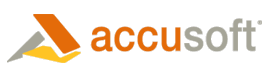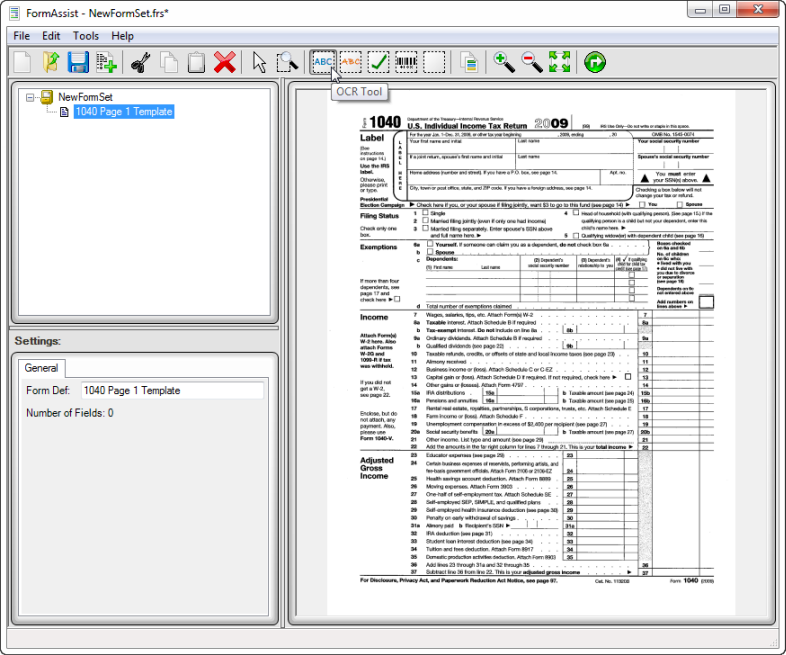Every form set requires one or more form templates for comparing your filled-in forms against for forms processing. This should include the original blank form without filled-in respondent marks of any kind, fields and image processes for forms processing.
The form template is a blank (not filled-in) form that is used during forms processing to compare to filled-in forms and extract respondent field marks as defined and requested on the matching template. The form template should contain the original form image, any image enhancement processing, defined fields with any text engine analysis processes defined.
 |
To ensure best results, the original blank form image should be as clean as possible so the image and text analysis processing is as accurate as possible. See the Image Enhancement topic for more information. |
 |
For information on the window areas and tools used by FormAssist, see the General FormAssist Usage topic in the Concepts section. |
Steps to Define and Create a Template
-
Add Form to Form Set as described in the Create Form Sets topic.
-
Select the Field type button ICR Tool, OCR Tool, OMR Tool, Barcode Tool, or Clip Tool from the toolbar.
- In this scenario, the OCR Tool is selected to get the first name a respondent will fill into a blank form in the first name field on the form.
- Use the Zoom In Tool to magnify the image so the first name field is easier to see and highlight.

For further instructions on how to define the fields on the template, see the Define and Create Fields topic.
-
To delete a template, select the template name in the Tree View and select the Delete button on the toolbar. The template form will be deleted from the form set.